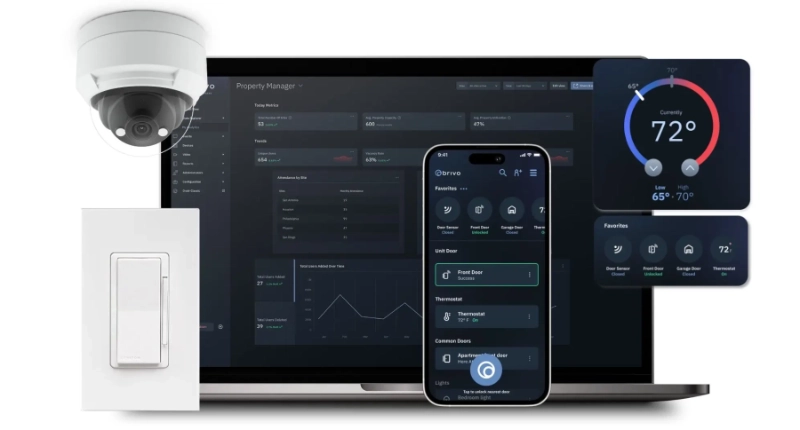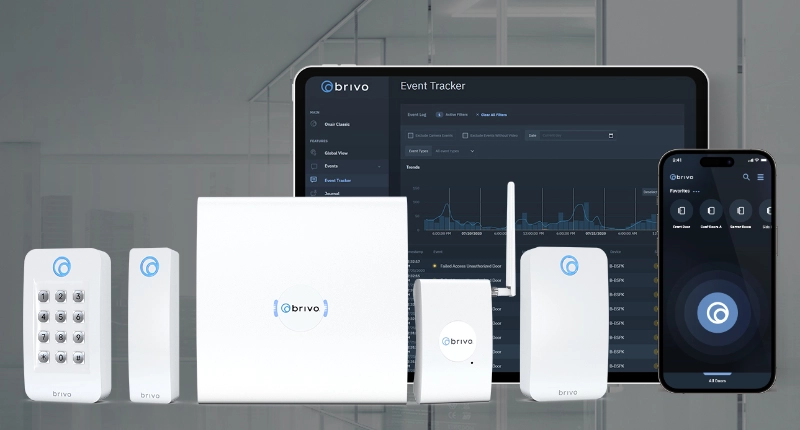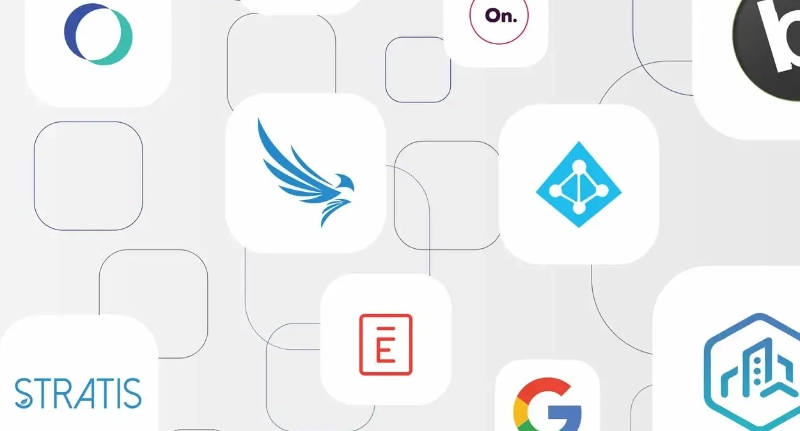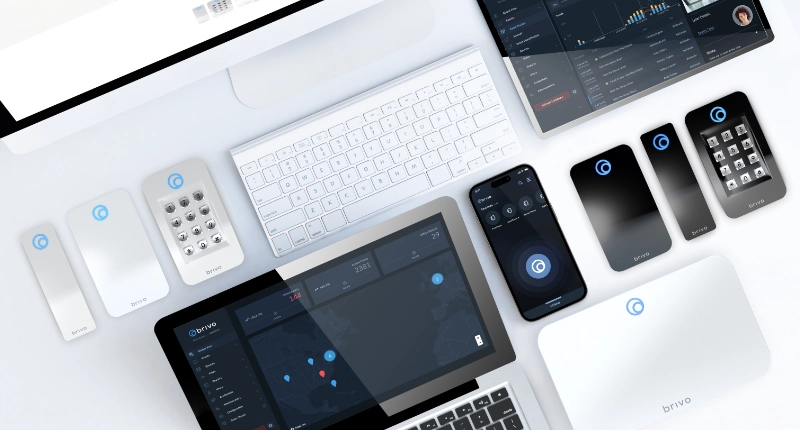If you are using Brivo Onair Pass to access your office or home, you already know how easy it is to open doors with your smartphone, and how it eliminates the hassle of carrying around keycards and fobs. Here are three additional features that help to personalize and organize your mobile application to improve the overall Brivo Onair Pass experience:
1. Easily Reorder Your Doors
When passes or credentials are redeemed, you can rearrange these site passes and door listings to perfectly match up to your expectations of the site. For example, maybe your front door (that happens to be the most frequently used door) is at the end of a long list of available doors. With just a quick tap and hold with your finger—that door can be dragged to a new position. Also, if you have a typical entry sequence, like enter your garage door then head to the lobby and lastly enter your office, you are able to easily edit the order they are displayed so you can just swipe to the next door as you proceed through your normal daily routine.
2. Build a Favorite List
Do you have a long list of available doors, or routinely access multiple sites? If so, we recommend creating a favorites list, as we believe it is a great tool that helps to keep you organized. By tapping a star outline you are able to then assign a door to your favorites list, which you can see by tapping the favorite star icon in the bottom toolbar.
3. 3D Touch
The 3D Touch feature is very popular among the iPhone 6s and 6s Plus users. Here is how it works—Once you’ve created a favorites list, you can unlock those doors right from your home screen with no app launch required. The 3D Touch feature is as simple as one deep press on the app icon to pop up the list and then another tap to unlock the door.
Haven’t downloaded Brivo Onair Pass yet? Get started opening doors with your smartphone today!